
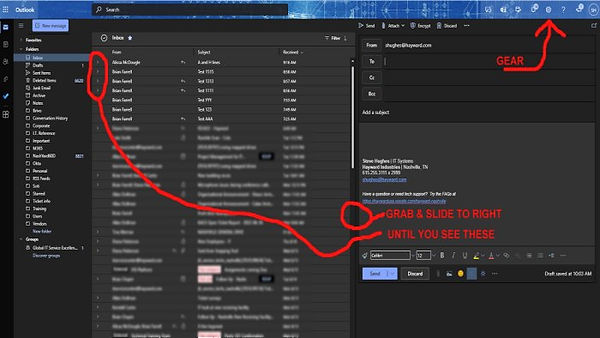
x2625 or x2999
Tech Support FAQ's
> My Internet is not working
If you have lost Internet or mapped drives connectivity, you can try the following:
~ If you have a docking station, reboot the docking station by disconnecting the power cable from the back (that runs to the wall), wait 3 seconds, then reconnect the power cable. You may need to push the button on top of the docking station to power it back on.
~ If the above does not work or if you do not have a docking station, try rebooting/restarting your computer.
> How do I connect to the Hayward wifi?
We have two Hayward wifi networks, one for employees and another for guests.
~ To connect to the employee network, you must have/know your Windows login user name and password. Select the "Hayward" wifi network and click "Connect." It should then ask you for your Windows user name and password, after which you should be connected.
~ To connect to the guest network, you will need to ask I.T. for the current password as it changes frequently. Select the "Hayward_Guest" network and enter the password, after which you should be connected.
> I can't print to ___ printer.
~ If you could print earlier but can't now, this is often due to your "print queue" (a special folder on your computer) getting locked up. Restarting your computer will reset the print queue folder.
~ If restarting your computer did not fix it, check the printer to see if it is powered on, and try restarting the printer to reset it's print queue folder.
If neither of the above works, contact tech support.
> I can't connect to or find K drive, N drive. etc. (Mapped drives)
~ If you could connect to a mapped drive earlier but can't now, this is often a docking station issue. Reboot the docking station by disconnecting the power cable from the back (that runs to the wall), wait 3 seconds, then reconnect the power cable. You may need to push the button on top of the docking station to power it back on.
~ If you don't have a docking station or if the above did not work, try restarting you computer.
If you still cannot connect to your mapped drives contact tech support.
> I can't get my monitor(s) to turn on.
~ If your monitors worked earlier but are having issues now, this is often a docking station issue. Reboot the docking station by disconnecting the power cable from the back (that runs to the wall), wait 3 seconds, then reconnect the power cable. You may need to push the button on top of the docking station to power it back on.
~ If you don't have a docking station or if the above did not work, try restarting you computer.
If you still cannot get your monitors to work correctly, contact tech support.
> Which Internet browser should I be using?
Hayward does not require that employees use any particular browser, so it is largely a matter of personal choice. All Hayward computers come with Internet Explorer and Microsoft Edge pre-installed. Google Chrome is also installed on most systems.
Here is a quick breakdown of a few popular browsers, you're free to use whichever browser you like.
~ Internet Explorer ~ medium speed, medium privacy.
~ Microsoft Edge ~ medium speed, good privacy.
~ Chrome ~ good speed, poor privacy.
~ Firefox ~ good speed, great privacy. (Not installed by default)
~ Brave ~ great speed, great privacy. (Not installed by default)
> What is Okta and two-factor authentication?
Two-factor authentication is a new security process that Hayward is migrating to, and Okta is the company that is providing this service for Hayward.
Single-factor authentication is what we're all familiar with - Go to a website, enter your login name (which is often NOT private, like your name or email) enter your password (a "single" password which IS private) and boom, you're logged in.
Two-factor authentication is all of the above, plus a "second" password or code. This second code acts like a physical door key, in that you must have it with you to open the door (website.) Think of it as needing both a password and a physical key to open a door.
The most common way for you to get this second code is to send it to something you probably already have with you - like your cell phone.
The idea is that if a hacker/thief was somehow able to discover your password (like from that sticky note on your desk) it's very unlikely they'll be able to get your second code as well.
Since you now have both "codes" you now have the "two factors" you need to login to your app or website.
> How do I set up Okta? Do I really need to?
Yes, everyone needs to set up Okta. Everyone should have received an email by now with instructions on how to set it up. If you have not received this email yet or can't find it, just give us a call.
When you do set up Okta, be sure to use your Hayward Windows user name and password. This is the same login info you use every morning to log into your Hayward computer.
Once Okta is set up, you will not need to log into Okta again for your day to day operations. However, depending on what applications you are using (such as Remote VPN), you will begin to receive a second verification code (the "second factor") when you log in.
> What is a "Refresh/Reload" and why do I care?
This is usually in reference to a website or webpage, but it can also refer to shared files, like an Excel spreadsheet.
When you first visit a webpage, your computer downloads a copy of that webpage to your computer, and then shows you the copy. Cool.
But what happens if somebody then updates the webpage? How does your computer know to download and show you the updated version?...
Answer is - it doesn't. Your computer has no way to know there is a more current version of the webpage out there then the one you're currently looking at.
Solution?... There are various timers built into the system that periodically re-download and show you the most recent version of a webpage, usually on the order of a few minutes. This process is called a Refresh or Reload.
"So how can I be sure I'm seeing the most recent version of a webpage?..."
You can force a manual Refresh/Reload by hitting the F5 key, or by clicking the Refresh/Reload button usually somewhere in the upper-left of your browser.
> What are Google Drive and One Drive? What's the difference?
When you save a file, like a spreadsheet or a photo, you have to save it "somewhere." Someplace where you can find it later and open it when you need to.
You basically have two general choices:
1) Save it somewhere on my computer.
2) Save it somewhere out on the internet. (aka Cloud storage)
On your computer, you can choose to save it on your hard drive (often called your "local" hard drive,) a thumb or flash drive, or maybe a network drive (a hard drive on one of your company's servers.)
On the internet, you can choose to save it with a "storage provider," such as Google Drive or Microsoft's One Drive.
Storage providers are just companies that offer hard drive storage space in their datacenters, often for a fee, and make that storage accessible via the Internet (or "Cloud.")
So "One Drive" for example, is just the name Microsoft has given to its storage provider service. When you save a file on One Drive, you're saving it to a hard drive in a Microsoft datacenter somewhere over the Internet.
The main benefits of using a storage provider (aka Cloud storage) are that you can access your files from anywhere, any computer, as long as you have Internet, and you can easily share your files with anyone you choose.
In Outlook, when you have a conversation/thread with several back and forth messages, sometimes you might want to reply to or forward a message that's in the middle of the conversation.
Unfortunately, Outlook does not make this easy and options are somewhat limited...
1 ) It is NOT possible to reply/forward to just "one" message in a multi-message thread and exclude all the other messages. If you have say 10 messages in a conversation thread and you want to reply to #5 without the recipient seeing ANY of the other messages, the only way to do this is to create a new message and copy/paste #5 into your new message.
2 ) It IS possible to reply to a message and include the messages below it, but not above it. If you have say 10 messages in a thread and you want to reply to #5, you can reply and include 4,3,2,1 (1 being the original) but exclude 6,7,8,9,10.
Here's how to set up #2 if you want... (See pic below.)
a ) Click the gear icon in the upper right of Outlook to access Settings.
b ) In the middle of Settings, set "Arrange message list" to "Group into conversations."
c ) You probably have your layout set with the message view on the right. You'll need to grab the bar in the middle that separates the message view from the Inbox list and drag it to the right until you can see the arrows to the left of the Inbox messages.
d ) Clicking one of the arrows will expand the message thread. You can now select the message you want to reply to (say #5 out of 10) and when you create a reply it will only include the messages below it (4,3,2,1.)
